

Thanks for registering your interest in a demo - we'll be in touch by email with next steps.
Progression comes to you with our app for Slack. Prompt, add and react to Wins as they happen, and get notified of your team’s activity without leaving Slack. It’s that simple.
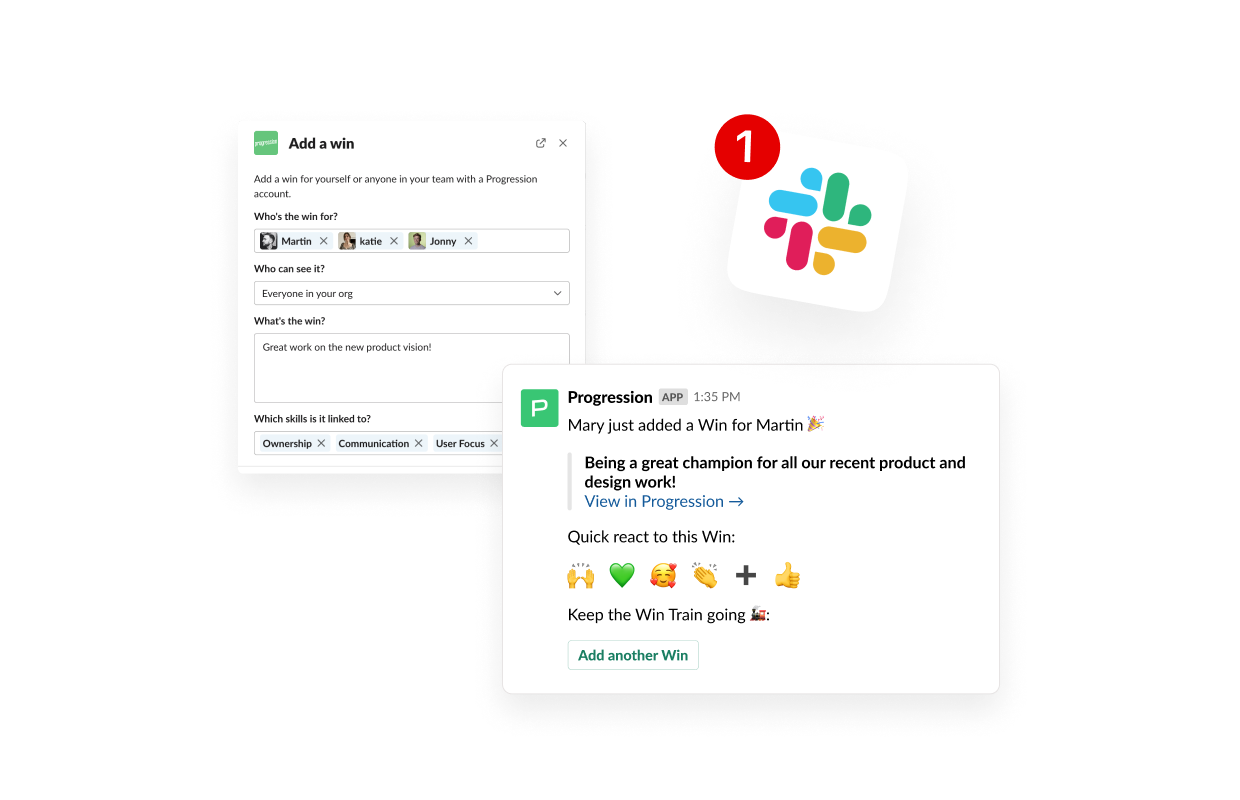
Add Wins for yourself and others, and Feedback, without leaving Slack. You can turn your existing Slack messages into Wins too.
Automatically share team-visible Wins in a Slack channel of your choice for effortless public recognition.
Pick a time and day to celebrate everyone’s hard work with Win reminders. Reminders include a quick-link to add a Win, so you needn’t leave Slack.
Stay up to date with your team’s activity, and get notified when you receive a new Win or reaction.
You'll need to have admin rights on a Progression account to add our app for Slack. You can sign up for free, or check out our pricing. Once you're signed up, simply head to the Integrations section of your Progression settings, and select ‘Add to Slack’. Pick the public channel you’d like the app to post to, and make sure your Slack admin gives permission for our app to access your Slack account.
There’s a few ways to add Wins in Slack. You can go to the Progression app in Slack to add a new Win. You can make an existing message into a Win by hitting ‘More actions’ on the message and selecting ‘Create Win’. Or you can type '/progression win' at the start of a message to bring up the form.
You’ll need to reinstall the Slack app and have admin rights on a Progression account to reconfigure your Wall of Wins settings. Simply visit your Progression settings and click the Slack section under Integrations, then click the link in the blue banner to reinstall the app. Finally, head back to the Settings page to set your new preferences.
Head to the Integrations section of your Progression settings and click the Slack section. Click the link in the blue banner to reinstall the app. Then go back to the Settings page to set your preferences.
You can learn how the app collects, manages and stores third-party data in our privacy policy.
You can get in touch with our team by emailing us, or opening the chat in the bottom right hand corner. You can also find answers to frequently asked questions in our Help section.
Find out how we can accelerate your team's career growth, today


No credit card required.